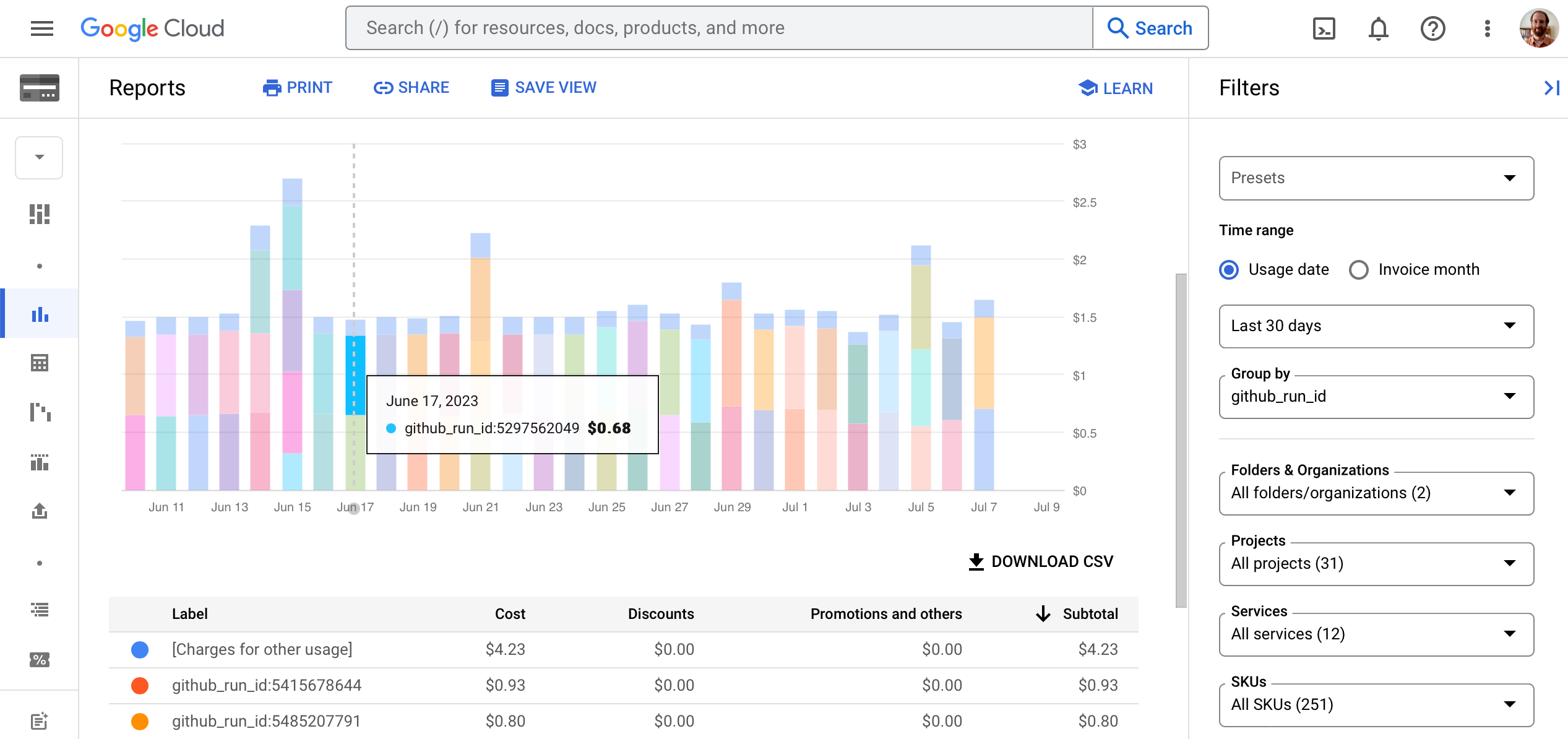Tags#
Coiled plays well with cloud tagging techniques. This can be helpful to track and manage resources and costs across all tools in your organization.
You can set custom tags. To tag your cluster, use the tags keyword argument of coiled.Cluster. The input of tags should be a dictionary where both keys and values are strings, for example:
import coiled
cluster = coiled.Cluster(
n_workers=5,
tags={
"Team": "Product",
"Environment": "Development",
},
)
Note
Coiled applies a custom set of tags to every instance which can’t be
overridden. These include owner (always set to coiled),
account, coiled-env (always set to prod for customer clusters), coiled-cluster-id,
coiled-cluster-name, coiled-account, and coiled-user.
Custom tags can be used to track your usage and costs for Coiled, AWS, Google Cloud, and Azure.
Coiled Usage Breakdown#
Coiled account administrators (which would be you if you’re not using a “team” account) can see a detailed breakdown of Coiled usage by custom tag at the Coiled Billing page.
For example, we run Dask benchmarks from GitHub Actions CI and set a GITHUB_REF tag
so that we can see usage broken down by the git branch of the benchmarks:
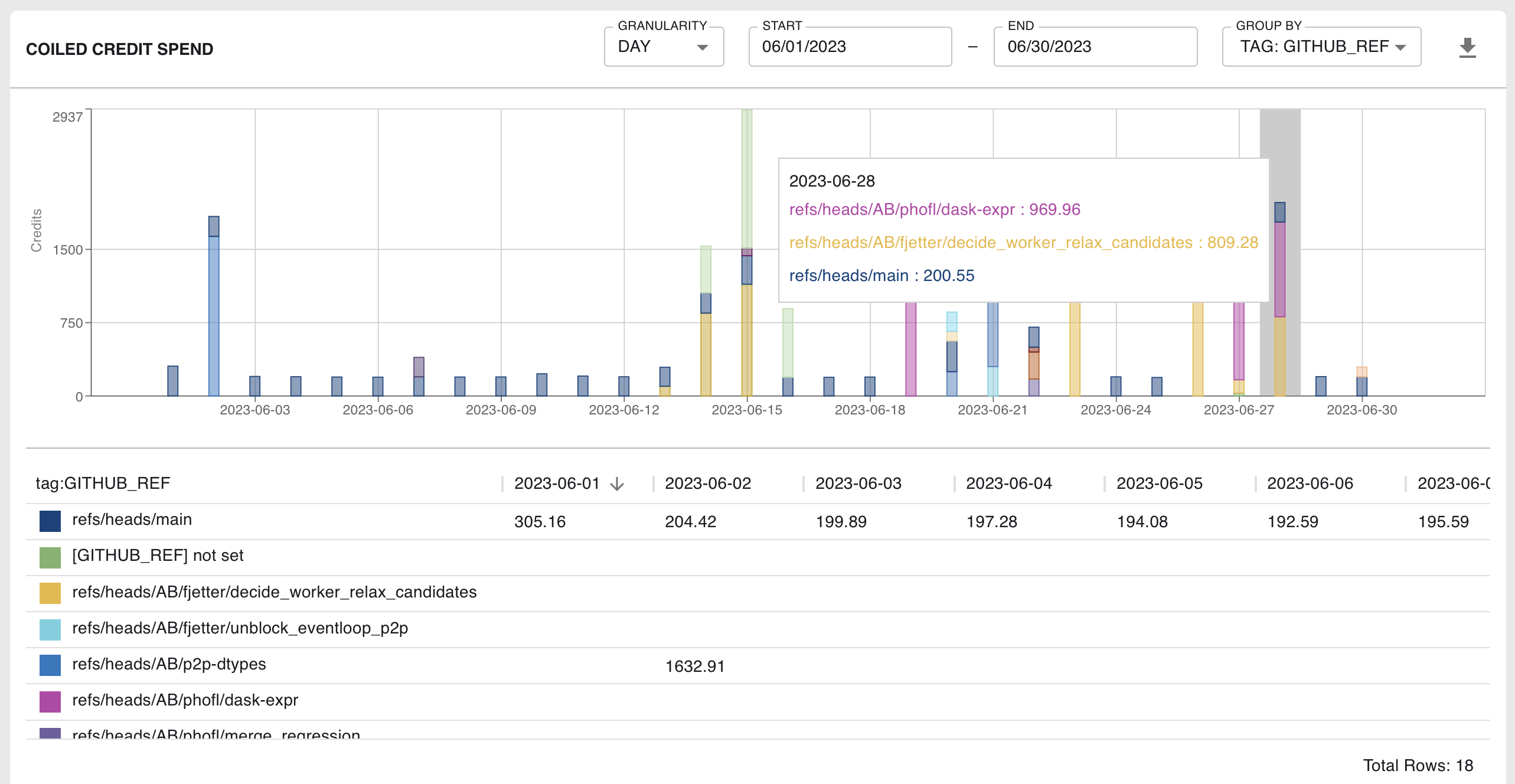
You can use custom tags to distinguish test and production workloads, different teams or cost centers, different workloads, or anything else you care about tracking.
AWS Usage Breakdown#
Your custom tags (as well as the default tags such as coiled-user) are applied to the AWS resources that are created and managed by Coiled.
You can use these tags to understand your AWS usage and costs.
Before you can see AWS breakdowns for a specific tag, you’ll need to activate the tag for AWS cost allocation. For example, we can activate the our custom GITHUB tags like this:

Once the tag has been activated for cost allocation, you’ll be able to use it to filter and group subsequent clusters in AWS Cost Explorer.
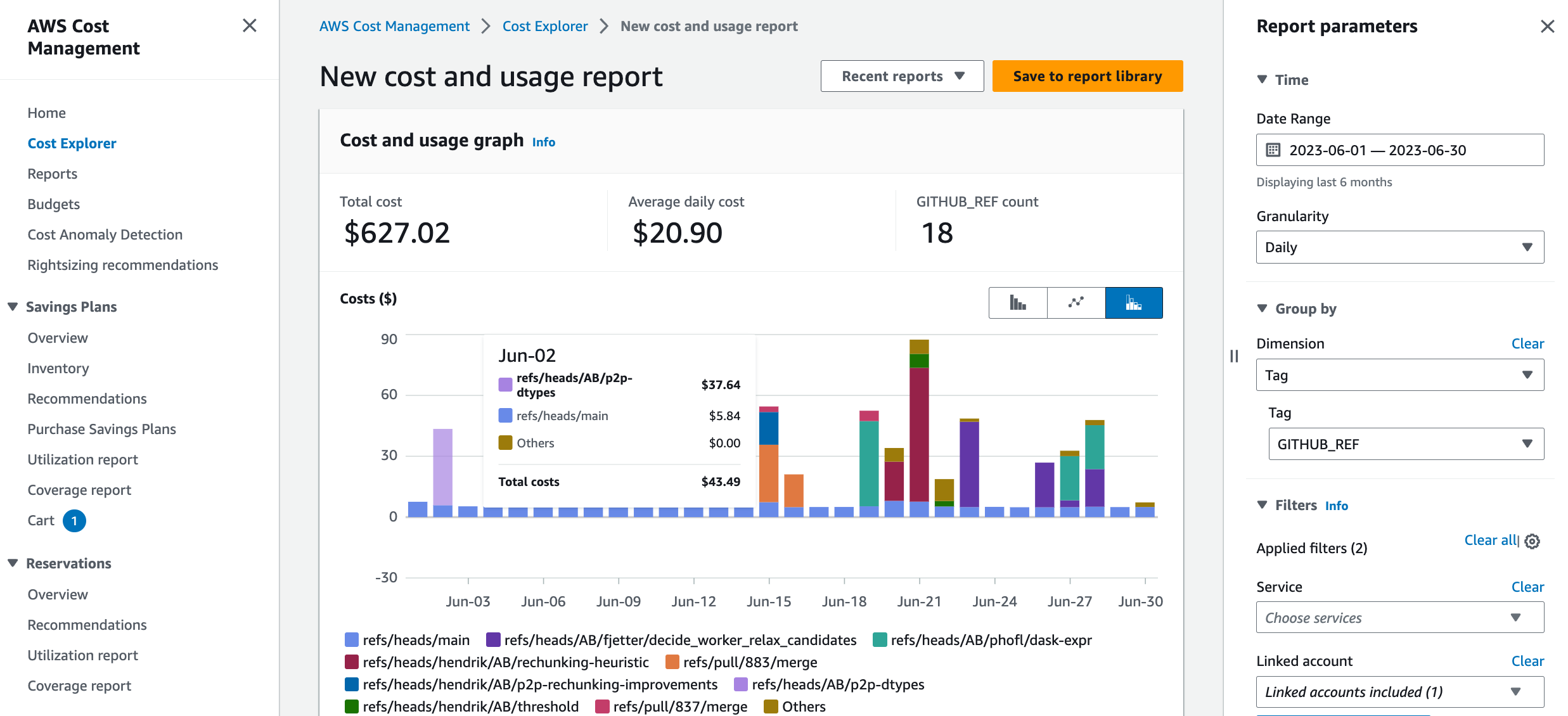
Google Cloud Usage Breakdown#
Your custom tags (as well as the default tags such as coiled-user) are applied to the Google Cloud resources that are created and managed by Coiled.
You can use these tags to understand your GCP usage and costs.
Inside Google Cloud, these tags are called “labels”. In the Billing Reports page for your Google Cloud billing account, you can use labels for grouping and filtering costs: