Performance Reports#
Overview#
Dask and Coiled help you understand computational performance and profile your distributed workload in terms of cluster utilization, workload profiling, network communication, task execution, and more. Dask provides an interactive dashboard that shows various plots and tables that update with live information as computations are running.
In addition to the interactive dashboard, Dask has the ability to generate static performance reports and save the results to a standalone HTML file. These performance reports are useful for later inspection since they can be viewed after your computation is finished and your Coiled cluster is no longer running.
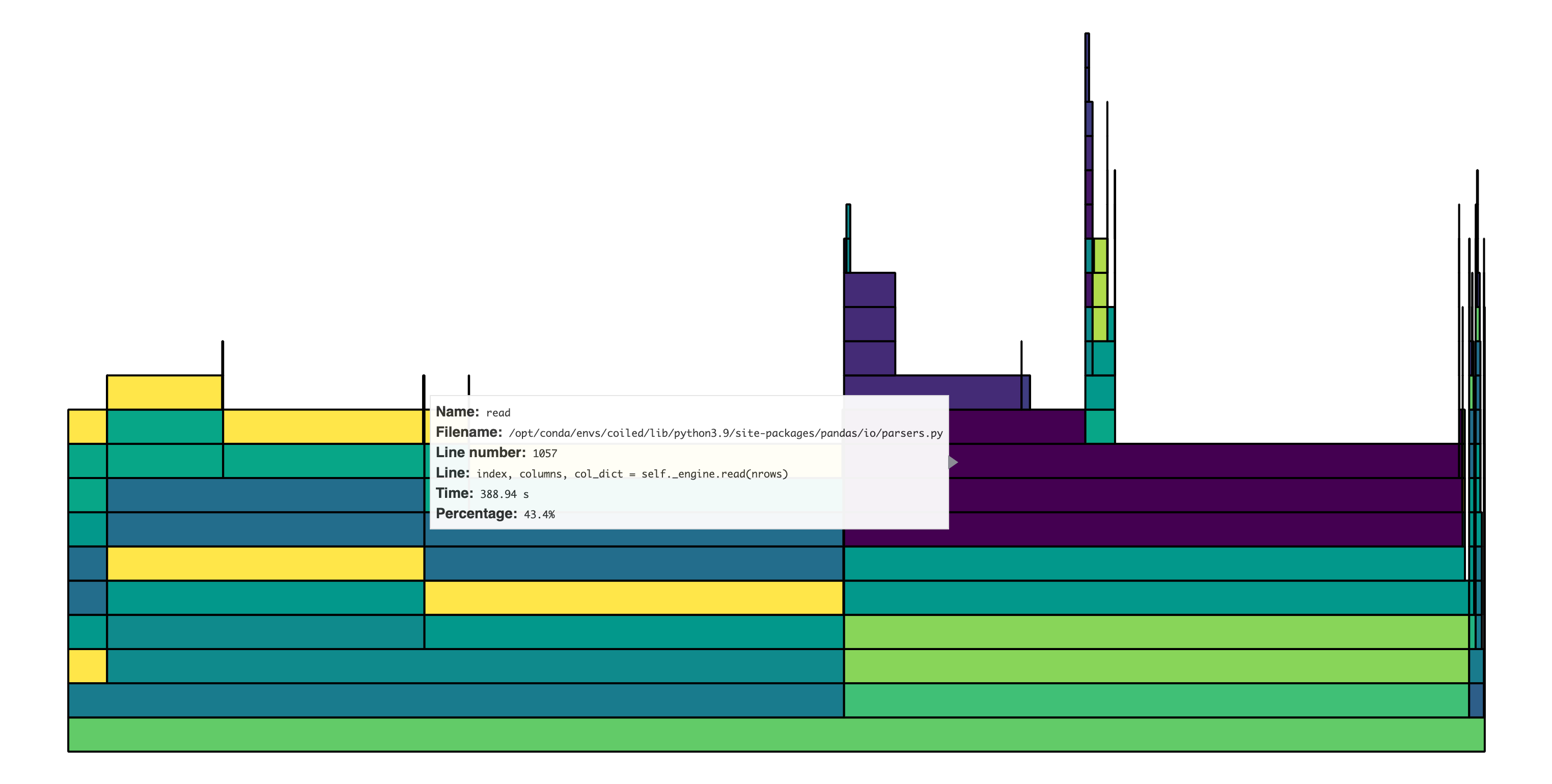
Coiled also provides functionality to generate performance reports using the same functionality in Dask, but with the added step of uploading the performance report to Coiled Cloud. This makes it easier to share performance reports with other members of your team or with Dask experts at Coiled without having to email or send around an HTML file.
Generating performance reports#
To generate a performance report and upload it to Coiled Cloud, simply wrap the
Dask code that you want to profile with the coiled.performance_report()
context manager:
from coiled import performance_report
with performance_report(filename="dask-report.html"):
df.groupby(...).value.mean().compute() ## Your dask computation(s)
After the computation finishes, the Coiled client will output a message that includes a link to your hosted performance report:
Performance Report Available at: https://cloud.coiled.io/your-username/reports/74
That’s it! Your performance report is now available on Coiled Cloud and is ready to be viewed or shared with others. You can open the link in your browser to view and explore it within the Coiled Cloud interface:
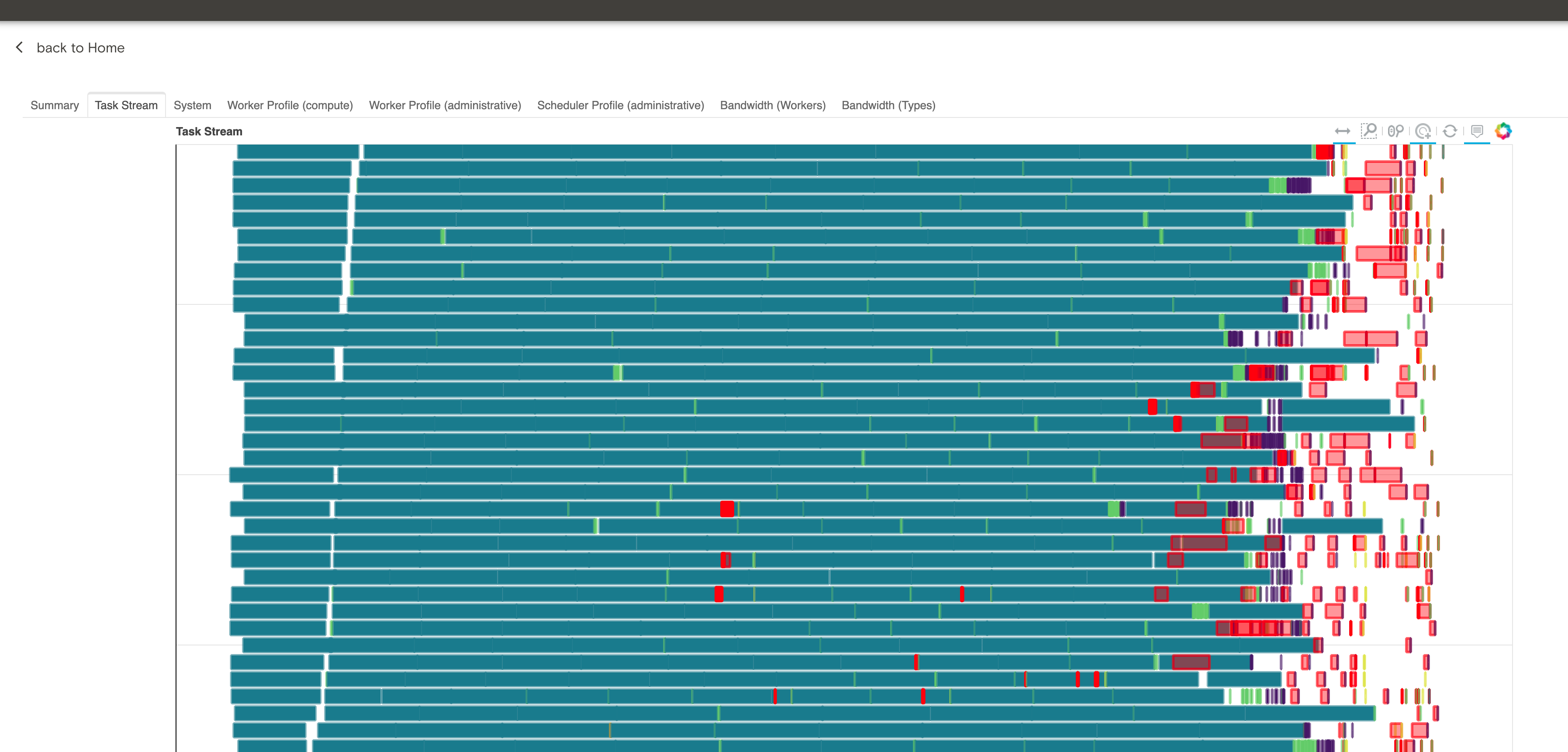
The video below walks you through generating a performance report using Coiled.
Viewing performance reports#
You can view a list of the performance reports that you’ve uploaded to Coiled
Cloud by calling coiled.list_performance_reports(), which will return a
list of all performance reports and a URL where they can be viewed:
coiled.list_performance_reports()
[
{
"private": False,
"filename": "performance_report.html",
"url": "https://cloud.coiled.io/your-username/reports/1",
},
{
"private": False,
"filename": "performance_report.html",
"url": "https://cloud.coiled.io/your-username/reports/2",
},
{
"private": False,
"filename": "performance_report.html",
"url": "https://cloud.coiled.io/your-username/reports/3",
},
]
Performance reports in a Team account#
If you want to generate and upload a performance report to a Team workspace on
Coiled, you can use the workspace= option, as in:
from coiled import performance_report
with performance_report(filename="dask-report.html", workspace="my-team-workspace"):
df.groupby(...).value.mean().compute() ## Your dask computation(s)
Visibility#
By default, performance reports can be viewed by anyone with the link (no Coiled account
required). If you want your performance report to be visible only to you or members of your
team account, then you can use the private=True option, as in:
from coiled import performance_report
with performance_report(filename="dask-report.html", private=True):
df.groupby(...).value.mean().compute() ## Your dask computation(s)